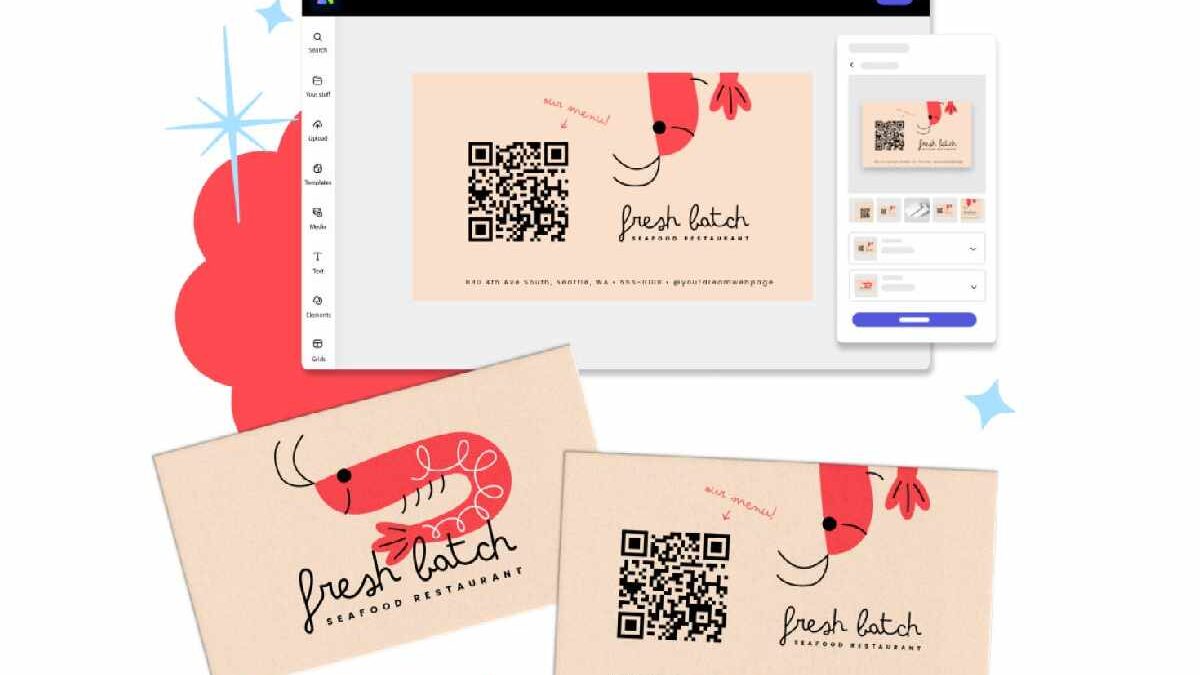Making a custom greeting card is a thoughtful gesture to convey your message, be it for a birthday, anniversary, or a heartfelt thank-you. With Adobe Express, you can easily design and create a card to print without requiring design skills. The user-friendly app enables anyone to produce professional-grade cards in minutes with editable templates and a simple print option. US and UK printable, Adobe Express brings your creations straight to your doorstep. On to how to create a card to print and why Adobe Express is the perfect application for stunning, affordable cards.
Table of Contents
What Makes Adobe Express Perfect for Printing Cards?
Adobe Express excels in its usability and flexibility. It’s ideal for anyone – parents creating party invitations, businesses sending out branded messages, or anyone creating personal messages. No design experience is necessary to produce stunning results. The application combines a rich set of free and paid templates, easy-to-use editing features, and built-in printing, all within one app.
One of the outstanding features is the templates. Designed by artists, they vary from colorful and bold to elegant and sleek. You can search by orientation (horizontal or vertical), size, or sort by popularity or newest additions. With up to 29 templates a page, you’ll be spoilt for choice. And, Adobe Express is also kind to the environment – your printed cards are sent in 100% recyclable packaging with a pleasant gift inside.
Steps to Design and Print Your Customized Card
Creating a card with Adobe Express is fast and fun. Here is how:
- Choose a Template: Launch Adobe Express on your desktop – printing is desktop-only for now. Peruse the template gallery and pick a design that fits your event. Filter by vertical or horizontal orientation, curated collections, or free templates. The app shows 29 templates per page, sorted by most viewed or most recent.
- Make It Your Own: After picking a template, personalize it with the app’s tools. Swap colors, add text, or upload photos. Adobe Express offers generative AI to suggest creative elements or enhance layouts. For crisp prints, use images with at least 300 DPI. The print-ready templates ensure your card looks vibrant and professional.
- Order Your Print: When your design is ready, select your card size, quantity, and shipping details. Order directly in Adobe Express – no need for external printers. If you’re not ready to print, download the design for free. Shipping is available in the US and UK only.
- Get Your Cards: Your cards arrive in unique, artist-designed, fully recyclable packaging, perfect for gifting or sharing.
This takes just minutes, making it ideal for last-minute affairs or surprises.
Draw Inspiration from Artist-Created Templates
Adobe Express templates are not merely basic designs – artists create them and provide inspiration and tips for creativity within the app. Scroll through minimalist to bold designs, with the choice of animated or static designs (printing is static only).
The tool permits behaviors like still or animated under the /create/design menu, with leeway to customize your card for online use if you need to.
Tips for Perfect Printed Cards
To make your cards more noticeable, remember the following tips:
- Image Resolution: Enter high-resolution images (300 DPI or more) to prevent blurry prints.
- Filters and Options: Set the locale to EN for English templates and select free or paid designs.
- Add Personal Touch: Try fonts, colors, or logos to add a personal touch or your message.
- Shipping Information: They only print in the US and UK, so verify your location.
The templates within the application are print-ready, so you do not have to concern yourself with the technical aspect of things while being creative.
Frequently Asked Questions About Creating Cards to Print
Below are the answers to frequently asked questions about creating a card to print:
- What is the print feature? Enables you to design and order actual cards in Adobe Express, delivered to your door.
- What sizes can I get for cards? Check the app for size availability.
- Where can I ship? Shipping to the US and UK only.
- Can I print on mobile? Design on mobile is available, but printing is desktop-only.
- What is the best image type? JPEG or PNG at 300 DPI will yield the highest quality prints.
Go to the Adobe Express website for more details.
Why Adobe Express is Your Go-To for Card Printing
Adobe Express is ideal for making impactful, professional-looking cards on a limited budget. For a teacher producing classroom cards, a small business dispatching client greetings, or an individual making holiday notes, the app is on target. The free version offers basic design tools and a choice of thousands of templates, with premium versions for add-ons. Its efficiency – design in minutes – is perfect for tight timelines.
Unlike other websites, Adobe Express makes the entire process from design to delivery easier. No exports or external printers are required. The artist-designed templates and sustainable packaging make it have a professional, personal feel.