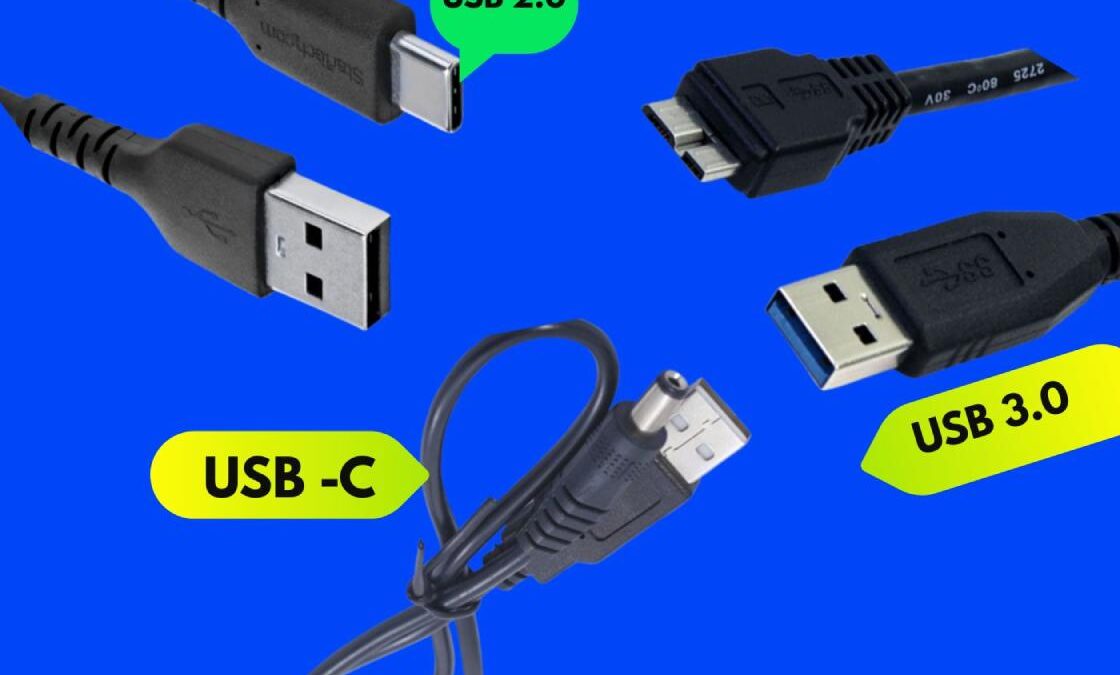Table of Contents
Introduction
USB ports enable device connectivity, data transfer, and charging. USB technology has evolved over time to provide faster speeds, more reliable power delivery, and increased convenience. This comparison highlights the fundamental differences between USB 2.0, USB 3.0, and USB-C ports, allowing users to better understand their features, benefits, and appropriate applications.
Speed Comparison
- USB 2.0 – Up to 480 Mbps
- USB 3.0 – Up to 5 Gbps
- USB-C – Up to 10 Gbps -(USB 3.1/3.2) -40 Gbps (USB4)
Charging Speed
- USB 2.0 – Basic 2.5W charging
- USB 3.0 – Up to 4.5W charging
- USB-C – Up to 100W with Power Delivery (PD)
Shape & Design
- USB 2.0 & 3.0 – Standard Type-A
- USB-C – Slim, reversible, compact
- USB-C fits modern thin devices
Compatibility
- USB 2.0 – Works with older devices
- USB 3.0 – Backwards compatible with USB 2.0
- USB-C – Requires adapters for older ports
- USB-C is used in the latest MacBooks, Android phones, and tablets
- Adapters are available for converting Type-A to Type-C
Compatibility
USB 2.0:
- Compatible with older accessories
- Cannot fully support USB 3.0/USB-C speed
USB 3.0:
- Backwards compatible with USB 2.0
- Works with USB 2.0 ports at a slower speed
USB-C:
- Needs adapters for older Type-A ports
- Compatible with USB 3.1, USB4, Thunderbolt
- Can require dongles or hubs for full features
Ideal Use Cases
USB 2.0:
- Mouse, keyboard
- Simple printers and scanners
- USB fans and lights
USB 3.0:
- External drives
- USB webcams
- HD file transfers
- Game consoles
USB-C:
- Smartphone charging
- 4K/8K monitor output
- Data hubs and docking stations
- Portable SSDs
- Laptops and tablets are charging
- Mouse, keyboard
- Simple printers and scanners
- USB fans and lights
USB 3.0:
- External drives
- USB webcams
- HD file transfers
- Game consoles
USB-C:
- Smartphone charging
- 4K/8K monitor output
- Data hubs and docking stations
- Portable SSDs
- Laptops and tablets are charging
Use Example
- USB 2.0: Plugging in a mouse or printer
- USB 3.0: Copying large files to an external HDD
- USB-C: Charging a MacBook,
USB 2.0 vs USB 3.0 vs USB-C ports
Sl. No USB 2.0 – Key Points USB 3.0 – Key Points USB-C – Key Points
1 Released in the year 2000 Released in 2008 Released in 2014
2 Connector color: Usually black Connector color: Usually blue Common in modern smartphones,
3 Speed: Up to 480 Mbps Speed: Up to 5 Gbps Reversible connector – plug both Also called High-Speed USB Also called SuperSpeed USB Also called USB Type-C
4 Port shape: Type-A rectangular Port shape: Same as Compact and oval shape
5 Widely used for keyboards, Supports high-speed data transfer Speed: Up to 40 Gbps
6 Supports basic peripherals Suitable for external HDDs, Supports USB 3.1, 3.2, and USB4
7 One-way data transfer Supports full-duplex communication Works for data, power, audio,
8 Mostly outdated for modern tech Often labeled as “SS” (SuperSpeed) Supports 4K and 8K video
9 Low power output (2.5W) Power output: Up to 4.5W Can charge phones, laptops,
10 No video output Slightly improved power efficiency Supports video output (HDMI,
11 No backward data communication Works with USB 2.0 ports Compatible with Thunderbolt 3 &
12 No support for fast charging Needs USB 3.0 cable Used in MacBooks, Android
13 Common in older laptops and PCs Useful for HD videos, software, Power Delivery (PD) up to 100W
14 Inexpensive cables and devices Still common in laptops Becoming the universal charging
16 Still used in budget accessories Does not support video output Found in many docking stations
USB 2.0 vs USB 3.0 vs USB-C ports – Pros /Cons
USB 2.0 Pros Cons
Widely used Slow data transfer
Cheap No fast charging
Simple and reliable Outdated
USB 3.0 Pros Cons
Fast file transfer Not reversible
Compatible with Type-A No fast charging
Good for storage Outdated
USB -C Pros Cons
Reversible design Needs adapters for older devices
Fast charging Slightly more expensive
Supports audio, video Different cables offer different speed
USB Versions Chart
| Version | Max Speed | Power Output | Connector Type | Video Support | Reversible |
|---|---|---|---|---|---|
| USB 2.0 | 480 Mbps | 2.5W | Type-A | No | No |
| USB 3.0 | 5 Gbps | 4.5W | Type-A | No | No |
| USB 3.1 Gen 2 | 10 Gbps | 15W | Type-C | Limited | Yes |
| USB-C (USB 3.2) | 20 Gbps | Up to 100W | Type-C | Yes | Yes |
| USB4 / TB4 | 40 Gbps | Up to 100W | Type-C | Yes (8K+) | Yes |
Conclution
Understanding the differences between USB 2.0, USB 3.0, and USB-C is crucial for selecting the proper connection for your devices. USB 2.0 is used in older devices, while USB 3.0 offers higher speed for data-intensive tasks. USB-C, the most modern option, offers high-speed data transfer, quick charging, and video capabilities in a single, small, reversible design.